If you’re looking to speed up your WordPress website, one of the best ways to do it is by using a caching plugin. Wp-rocket is one of the most popular caching plugins available, and for good reason. It’s easy to use and can make a big difference in terms of page speed.
In this article, we’ll show you how to set up Wp-rocket on your WordPress website. We’ll also provide some tips on how to get the most out of the plugin.
For years, WordPress has been one of the most popular content management systems (CMS) in the world. Its simplicity, extensibility and popularity have made it a favorite for website owners across the globe. However, one common issue that newcomers to WordPress face is selecting the right caching plugin.
One of the best caching plugins for WordPress is WP Rocket. It provides an easy way to improve website performance by caching your PHP and MySQL files on your server. This will make your site load faster for visitors who are visiting from areas with poor internet connections. Additionally, WP Rocket also includes features like cache busting and page speed analysis that can help you optimize your site for better SEO. However, because WP Rocket is such a popular plugin, it can be difficult for beginners to decide which options to use.
Installing a Wp-rocket is simple. You can either install it directly from your WordPress dashboard or download the ZIP file from their website and upload it to your server. We recommend installing it directly from your dashboard, as it’s the easiest method.
WP Rocket is the best WordPress caching plugin in the market, but many beginners find it difficult to decide on the options they should use.
Start Now wp-rocket installation and setup:
How to Purchase Wp-Rocket
Go to the WP-Rocket website and select a pricing plan. You can download the zip file:

You can purchase the WP rocket for cheaply also from Shadhin Web, They Provide reselling of plugins.
How to Install and setup Wp-rocket
**Login Your Website:
Use your username and password to log in to your website.

**WP-rocket installation:
Plugin Option >> Add New >> Upload Plugin >> Selected Zip file >> Install Plugin>> Active Plugin.
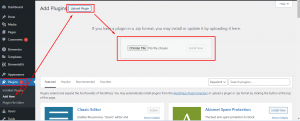
** Wp-rocket Settings:
Settings option>> Wp-rocket
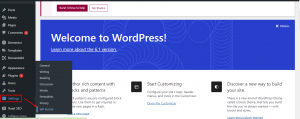
Now this interface will appear.
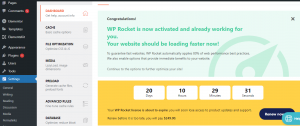
** Cache Option:
Mobile cache: click check box > Enable caching for mobile devices
User Cache: click check box > Enable caching for logged-in WordPress users
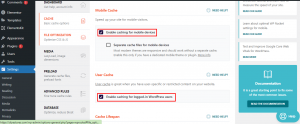
** CSS Minify:
# Minify CSS file
Click Check box >> Active Minify CSS
#Combine CSS file
Click Check box >> Active Minify CSS
# Optimize CSS delivery
Click Check box >> Active Minify CSS
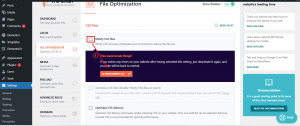
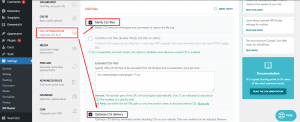
** JavaScript file minify:
#Minify Javascript file:
Click Check box >> Active Minify Javascript
#Combine Javascript file
Click Check box >> Active Minify Javascript
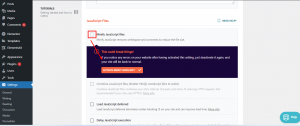

Now save changes
Now you clear the cache of the website and visit the website. If everything is fine, check the page speed.
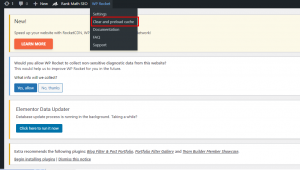
If the high-quality speed does not increase, now you configure “Load JavaScript deferred” and “Delay JavaScript execution”.
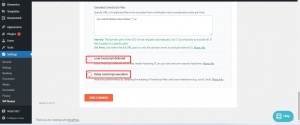
Now Save Changes
Now, again, you clear the cache and visit the website. See if the website is all right. If everything is fine, check the page speed. Hope the page speed will increase a lot now.
N.B: If, for some reason, the website JavaScript config doesn’t match, the website may become broken. Then select “Load JavaScript deferred” and “Delay JavaScript execution”. Clear the cache and check. Everything will be fine as before.
** Media:
#All Check Box click:
– Enable images
– Enable iframes and videos
– Replace YouTube iframe with preview image
– Add missing image dimensions
Now Save Changes
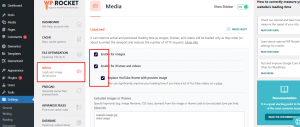
**Preload:
Check Box click:
#Preload Cache
Activate Preloading
#Preload Links
Enable link preloading
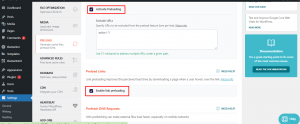
**Database:
#Post Cleanup
All check box click
Save changes

**CDN:
#Check Box: Enable Content Delivery Network
#CDN Link: https://i0.wp.com/domain.com
#All files: Image Selected
Now Save changes

Now Browsing Cache clear. Check site page speed.
Conclusion
Sometimes if you can not configure the WP-rocket properly. Your website could be broken. That’s why we recommend using a professional person who is an expert in speed optimization. There are many professional guys who are able to help you. It’s the best way to do a website speed up professionally because there are many tricks to make the site speed up. We will reveal those tricks in our next tutorial.
Have a nice day!



